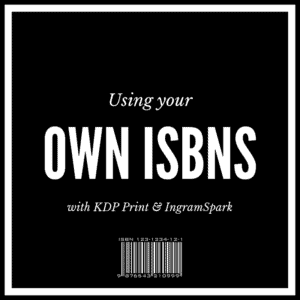 If you published your print versions with free ISBNs from KDP Print but want to switch to using your own ISBNs and distribute to both KDP Print and IngramSpark, follow along and I’ll show you step-by-step how I transitioned from using free ISBNs to paid ISBNs.
If you published your print versions with free ISBNs from KDP Print but want to switch to using your own ISBNs and distribute to both KDP Print and IngramSpark, follow along and I’ll show you step-by-step how I transitioned from using free ISBNs to paid ISBNs.
Prep for the Transition
Create an account with IngramSpark
You’ll need all the typical information that is required to set up a new account: business name and structure, tax info, and credit card because Ingram charges a set-up fee. (But watch for coupons/discounts that let you waive the set-up fee.)
Buy ISBNs from Bowker – you can purchase individually or in bulk
Download and save The Book Designer’s free ISBN logbook, an Excel spreadsheet to track your ISBNs
I added a column to the spreadsheet for page count. You could also add columns for 1st Edition Date and 2nd Edition Date.
Format print interiors
I outsourced this step. My original print versions were DIY and I wanted a more polished look. Make sure to update your interior file to reflect that you are releasing a new edition:
Copyright 2014, 2016
Second Paperback Edition: Oct 2016
First Paperback Edition: September 2014
Reformat covers
This was another step that I outsourced. Because the interior file had changed, the page count had changed, so the spine was a different size.
You’ll need two covers – KDP Print and Ingram have different requirements. I used Ingram’s cover template generator (you have to be logged into your account to see the template page) and sent that file to my cover artist.
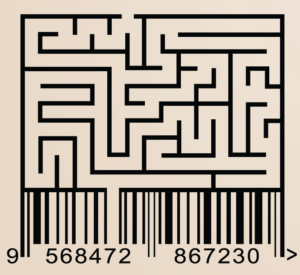 Contact KDP Print and request they retire your first editions
Contact KDP Print and request they retire your first editions
Include the ISBN of the old version and request they retire the title. Send a separate request for each title.
Amazon allows sales of used items, so the book will still appear on the website. It will not be available to purchase.
Upload New Files
Upload at KDP Print first
Unlike IngramSpark, KDP Print doesn’t charge a fee to upload or make changes, so work out any technical issues with KDP Print first.
Make a note of the price points you set for US and International Amazon markets. (At this point, use the Ingram price tool to see if the price you set on KDP Print is feasible for IngramSpark. Ingram has more variables, so work with the options until you’ve got a price you’re happy with. More links on Ingram’s pricing below in the IngramSpark section.)
Wait for interior review, once it’s complete and you’re satisfied with the proof, move on to IngramSpark.
Upload at IngramSpark
Use the help doc to walk you through the process, if you have questions.
Three important things:
If you’re using an imprint, you must add it under Categories.
In the Edition field, the correct format for IngramSpark is “2nd.”
Don’t forget to add your bio – it’s a hidden field.
About Contributor > add bio details in the dropdown box
You’ll have to decide about prices and how much of a discount you’ll set for your books as well as whether you want to allow returns. Kboards has several threads about the subject. To see how your royalty will vary, use the pricing tool (must be logged into your Ingram account to see the pricing tool). Once I entered all my pricing info, I took a screen shot of the pricing table so I’d have a list of prices for my next upload.
Only A Few More Things…
After titles are live on Ingram, return to Bowkerlink and add the details about your book so it will show up in Books in Print.
The Book Designer has a great article on how important metadata is for your book.
Update your links on your website.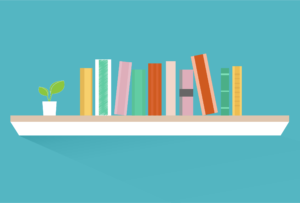
And that’s it! It sounds like a convoluted process but it’s really not that bad. I’ve switched one series over to both KDP Print and IngramSpark and the other series is in the works. I found that is best to do a few books at a time, not a whole series at once.
I hope this was helpful. :)
(Updated 12/26/18 to reflect the change from CreateSpace to KDP Print.)
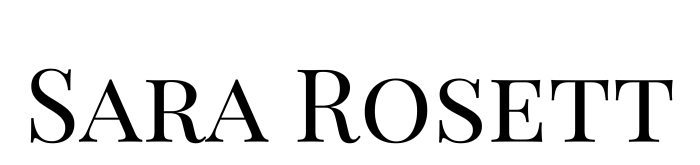
THANK YOU SOOOOO MUCH! This is EXACTLY what I needed. I really appreciate you. God bless you!
You’re welcome, Tomi! I’m so glad it was helpful!!
Is it necessary to “retire” book from KDP, or can I simply unpublish my book from Amazon?
I’m not sure. You could contact KDP Print and ask if there’s a difference. I retired the books so there would be no confusion about which title/ISBN was the active one. It helped me keep things straight!
Hi! Thanks so much for this info, it’s EXACTLY what I needed. I have uploaded and replaced my manuscript a few times now due to finding/fixing errors. Are those considered different editions? If I follow your instructions, will I keep my reviews?
Glad it was helpful, Lara! If you’re fixing a few typos then it would be the same edition. You’d only do a new edition if you have major changes like bringing the book out in large print or adding extra chapters. When you’re updating the interior the reviews shouldn’t change–at least that’s been the case with me. I’ve done many updates to the interior file on KDPP and Ingram Spark and haven’t lost reviews.
Okay, thanks! A few more questions (sorry!):
1. Did you buy your own bar code on Ingram OR KDPP?
2. I see no reason to mess with my Kindle version on KDP, but what do I do for the eBook version on Ingram?
Thank you!
Lara
That’s okay!
1) I bought my ISBNs through Bowker. For the barcode, my cover artist downloads a template from IngramSpark and it has the barcode on it. It’s in the Help section.
2) I don’t create an ebook on IngramSpark. I do print only on Ingram Spark. You don’t have to create an ebook on IS, they just have the option in case people want that. Just pick “print” when you start a new title. Hope that helps!